Frequently Asked Questions
Table of Contents
Asset Questions
Dummy.
Yes, you can use these assets in your compiled game either it is commercial or non-commercial. For more information, check the End User Licence Agreement.
3D models are included as FBX files, and textures in PNG. Also, all of our packs include a .unitypackage so you can import it easily to Unity 3D.
You can import to game engines such as Unity or Godot (however, we can only bring support to Unity) and 3D modeling software (Blender, Maya, 3DS Max, etc).
Yes, you are allowed to make add, remove or modify these assets. However it is prohibited to resell or redistribute these edited assets.
No. These packs contain only static FBX meshes. However, these can be animated.
No. However, we have free assets that you can get here.
Unreal Engine uses a different axis orientation compared to Unity. So, even though it is possible to import these packages to UE4/UE5, we cannot confirm that they will work as expected. We recommend that you download the free assets and run tests in the UE to confirm or deny their functionality. Also, the only platform we can bring support is Unity.
General Questions
Dummy.
We don’t usually do commisions. However, feel free to get in touch with us and talk about your project. Please, go to contact section.
Yes, you can contact us to share new ideas.
Please double check the Terms of Service.
No. All screenshots of your project must be made by you/your team.
Unity Questions
Dummy.
All our packs work in Unity 2020.X and higher.
Once you’ve downloaded your content, unzip the file (there you’ll see 2 folders; one is called Unity3D Files and the another FBX Files).
Then, open your project in Unity (2020.X or higher). Once you’re in the inspector section, go back to your unzip folder and open the .unitypackage file (inside the Unity3D Files folder).
Now, Unity should ask you to confirm the importing properties. Select import. Once the files are imported, you’re now able to use these assets in Unity.
If you have more questions, please contact us.
We take screenshots directly from Unity. However, we use post processing effects (which are free in Unity). If you don’t have post processing effects, then you must activate them. To do so, open the Package Manager from the menu ‘Window/Package Manager’. Scroll down the list of packages until you find ‘Post Processing’. Select the ‘Post Processing’ package and click ‘Install’.
Finally, reload the scene to see the changes.
Yes. However, you’ll see that all models are pink/purple. That’s because you have to convert the materials of the asset to URP materials.
URP Compatibility: Once you have imported this asset to your project, select all the materials of EXAMPLE: Asset Name and then go to Edit > Rendering > Materials > Convert Selected Built-In Materials to URP. Now you’ll see that all cars have the correct materials.
Website Questions
Dummy.
You can download your assets on the summary page after you make a purchase. Also, we send you an email with your order details so you can always come back to download your content. If you don’t see it, check your spam folder.
We accept VISA, Mastercard, American Express, PayPal, GPay and Apple Pay. We use Stripe to process payments.
Due to the nature of digital goods, Mena does not offer refunds on products purchased from our store. Therefore, it is essential to exercise caution and carefully consider your decision before making a purchase.
We strive to comply with Mexico consumer laws and other relevant international laws to the best of our ability, ensuring fair and lawful practices in our transactions with customers.
We apologize, but due to legal reasons and we can’t transfer assets.